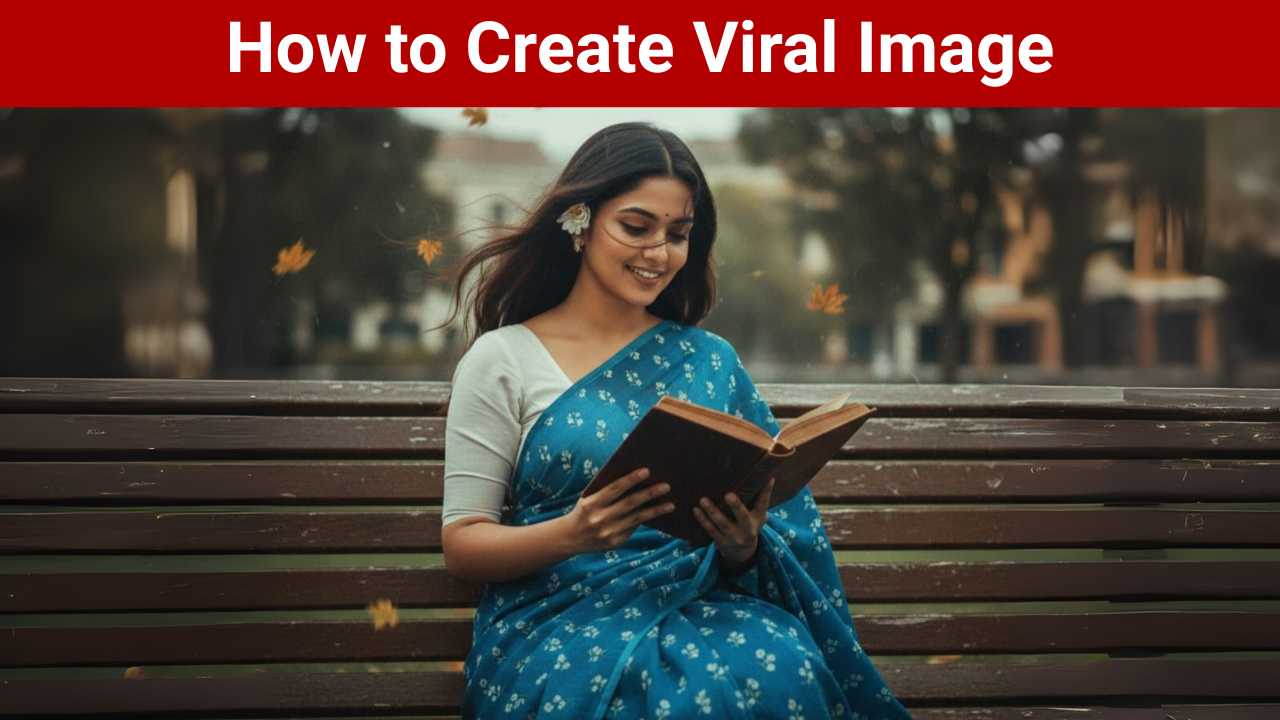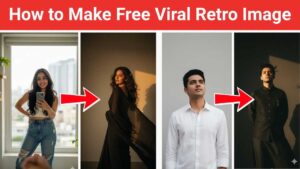Ever wondered how to create those stunning, cinematic images that look like they’ve been pulled straight from an old film? The secret lies in a detailed prompt that combines style, mood, and specific details. For this guide, you’ll need to use a powerful tool like Gemini. To learn more about access, check out our guide on how to get a free Google Gemini Pro subscription.
Steps to Create the Image
Step 1: Open Gemini and Add a Reference Image
First, open Gemini and start a new chat. The key to creating this specific image is to give Gemini a visual starting point. Click the “Upload Image” icon (or the paperclip) and add your reference photo. This will give the AI a guide for the woman’s face and pose, helping to ensure the final result is exactly what you envision.
Step 2: Write a Detailed Prompt
Once the image is uploaded, it’s time to write your prompt. A highly detailed prompt is crucial for achieving a hyper-realistic result. Describe every element you want in the final image, from the clothing to the atmosphere.
Here’s the prompt that generated this image:
Create a retro, vintage-inspired image -grainy yet bright based on the reference picture. The girl should be draped in a perfect blue cotton saree with small white flower prints, paired with a white blouse with sleeves above the elbow, styled in a Pinterest-inspired aesthetic. The vibe must capture the essence of a 90s movie dark-brown-hairedbaddie, with silky hair and a small flower tucked visibly into her hair, enhanced by a windy, romantic atmosphere. She is sitting on a wooden bench as a few leaves blow in the air, while dramatic contrastsadd mystery and artistry to the scene, creating amoody yet enchanting cinematic effect. Her pose should suggest that she is reading a book.
Step 3: Generate and Save
After you’ve written your detailed prompt, simply hit “Generate” (or the send button). Gemini will use your reference image and text to create the final image. Once the image is complete, you can download it to your device.
Step 4: Share Your Creation
Now that you have your image, it’s time to share your art! Post your creation on social media and use relevant hashtags like #AIArt #GeminiMagic #RetroAesthetic to show off your work and connect with others.
Tips to Improve
- Be Specific: The more details you provide, the better the result. In this example, we were specific about “heavy traditional embroidery,” “golden mirror work,” and the colors of the dupatta. These details make the image unique and authentic.
- Use Descriptive Keywords: Use keywords that describe the mood and atmosphere, such as “hyper-realistic,” “gracefully,” “festive,” and “joyful.” These words guide the AI to capture the right feeling.
- Iterate and Refine: Don’t be afraid to try different variations of your prompt. If the first image isn’t perfect, adjust a few words or add new details and try again until you get the perfect result.