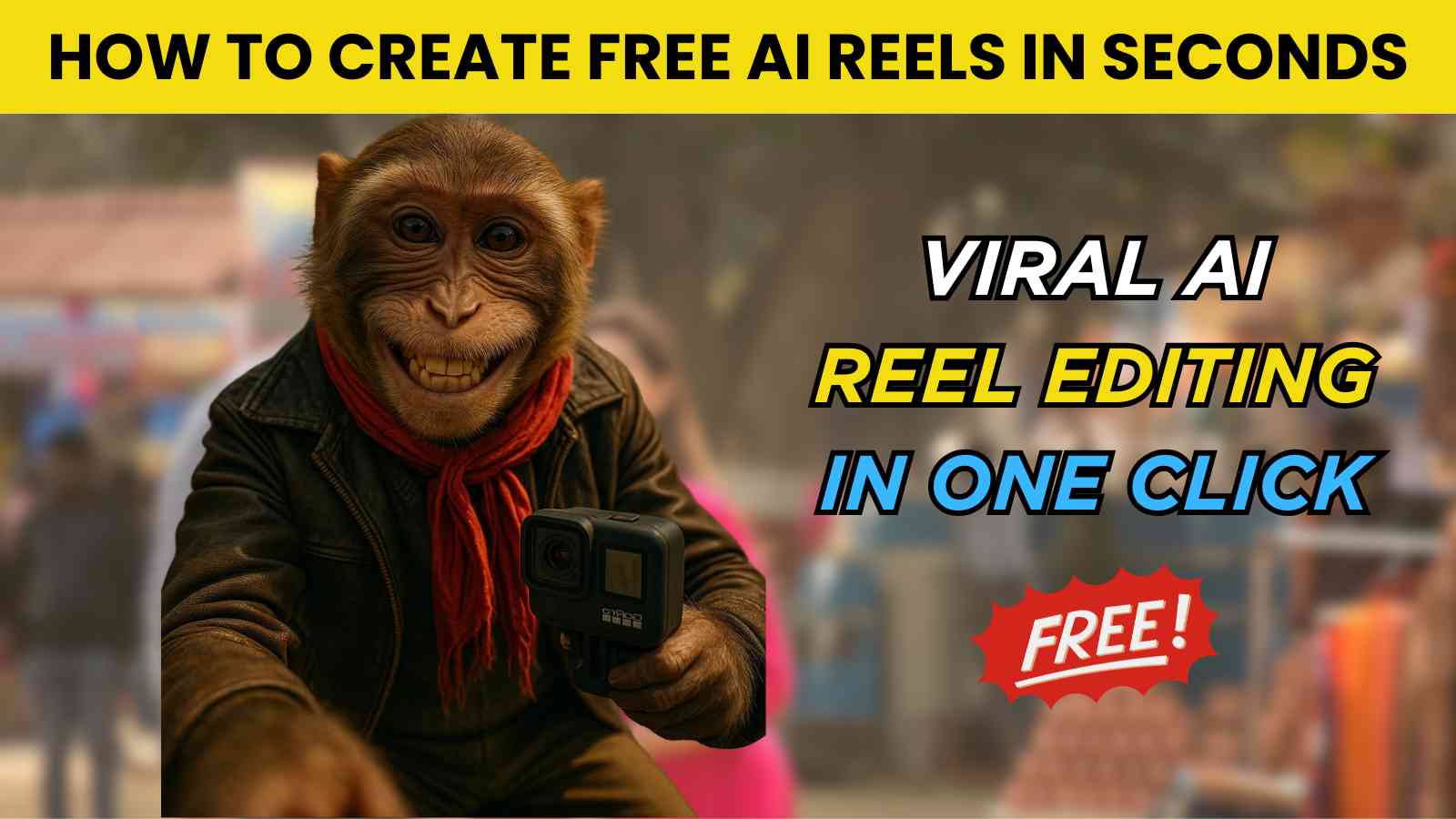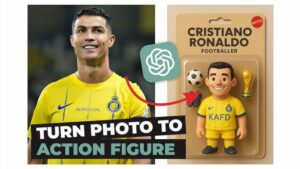Want to create a viral AI reels that looks like it belongs on every trending Instagram page—without spending a penny? With Google’s Veo 3, you can turn your ideas into cinematic, high-quality videos in seconds. Even better, you can use Veo 3 for free with a simple subscription trick: just sign up, enjoy the full features, and cancel before 30 days to avoid charges. Here’s your complete, practical guide to making a viral AI reels using Veo 3, including how to add your own voice for maximum engagement.
Why Veo 3 Is the Top AI Video Tool in 2025
Veo 3 is Google’s newest AI video generator, loved by creators, marketers, and anyone aiming for viral content on Instagram Reels, TikTok, or YouTube Shorts. It lets you:
- Generate ultra-realistic, cinematic videos from a simple text prompt
- Control camera movement, lighting, and scene style
- Add synchronized audio and effects
- Create professional videos with zero editing experience
How to Use Veo 3 for Free (No Payment Needed)
Veo 3 is a paid tool, but you can use it 100% free for 30 days by subscribing and cancelling before your trial ends. Here’s how:
1. Sign Up for a Free Veo 3 Trial
- Go to the Veo 3 official site or use Google Gemini Advanced if available in your region.
- Click “Start Free Trial” or “Try for Free.”
- Register with your email.
- Enter payment info (you won’t be charged if you cancel before 30 days).
2. Access All Features
- Enjoy full access: high-res video, unlimited downloads, and all templates.
- No watermark, no restrictions—perfect for making viral content.
3. Cancel Before 30 Days
- Set a reminder to cancel at least 1–2 days before your trial ends.
- Go to your account settings and click “Cancel Subscription.” You’ll keep access until your 30 days are up, but you won’t be billed.
Step-by-Step: Create Your Viral AI Reels
Step 1: Find Your Viral Idea
- Browse Instagram, TikTok, or YouTube Shorts for trending topics.
- Look for what’s blowing up in your niche—whether it’s travel, gaming, fashion, or comedy.
Step 2: Write a Powerful Prompt with ChatGPT
- Be specific! Describe the scene, mood, camera angle, and action.
- Use dynamic movement and emotion for maximum engagement.
- Example prompt:
“Create a hyper-realistic, highly detailed image of a mischievous adult monkey with expressive, human-like eyes and a playful smile. The monkey is sitting on a motorbike parked on a bustling Indian street, wearing a rugged biker jacket and a red gamcha (traditional scarf) wrapped around his neck. He’s holding a mounted GoPro camera, capturing his vlog. The image should appear as if taken from the GoPro’s point of view, with a subtle fisheye perspective. Include background elements like street signs, chai stalls, Indian auto-rickshaws, and a slightly blurred crowd to set the location. Use natural lighting with cinematic depth, shallow depth of field, and warm color tones. 4K resolution, optimized for use in thumbnails, reels, and ad creatives.“
Want to use ChatGPT Plus for Free? Check out our guide on How to Get Free ChatGPT Premium.
Step 3: Generate Your Video in Veo 3
- Paste your prompt into the Veo 3 prompt box.
- Select your preferred video length (up to 8 seconds for reels/shorts).
- Add audio cues (e.g., “upbeat music,” “city ambience”) for a complete vibe.
- Click “Generate” and let Veo 3 create your video.
Step 4: Download and Edit (Optional)
- Download your video in HD.
- Use free editors like CapCut, InShot, or VN Video Editor to add text, transitions, or your branding if needed.
Step 5: Generate and Add Voice to Your AI Reel
Adding voice or audio narration to your AI reel can make it more engaging and increase its chances of going viral on Instagram. Here’s how you can do it:
- Generate Voice Audio:
- Use free AI voice generators like Eleven Labs, Google Text-to-Speech, Murf.ai, or Play.ht.
- Write a short script or description that matches your video content.
- Generate the voice audio in your preferred style (male, female, robotic, natural).
- Download the audio file (usually in MP3 or WAV format).
- Add Voice to Your Video:
- Use free video editing apps like CapCut, InShot, or VN Video Editor on your phone or computer.
- Import your AI-generated video from Veo 3.
- Import the voice audio file.
- Sync the voice with the video timeline.
- Adjust volume levels and add background music if desired.
- Export the final video in a format suitable for Instagram (MP4, vertical format).
- Post Your Video on Instagram:
- Upload your video to Instagram Reels or Stories.
- Use trending hashtags and captions to boost visibility.
- Engage with your audience to increase shares and likes.
Adding voice narration or commentary can make your reel stand out and connect better with viewers, increasing the chances of it going viral.
Pro Tips for Viral Veo 3 Prompts
- Chain actions and emotions:
“A boy looks nervous before a big game, then breaks into a confident smile as the crowd cheers, camera zooms in on his face.” - Set the scene:
“A red sports car speeds along a coastal highway at sunset, waves crashing, camera follows with a smooth pan.” - Add sound and atmosphere:
“A group of friends laughing at a rooftop party, upbeat pop music, city lights twinkling in the background.” - Keep it focused:
Don’t overload with too many actions—one or two clear moments work best for short reels.
Quick Recap Table
| Step | What to Do |
|---|---|
| 1. Free Trial | Subscribe to Veo 3, use all features for 30 days |
| 2. Viral Idea | Research trends, write a detailed prompt |
| 3. Generate | Paste prompt, select length, add audio, click Generate |
| 4. Edit | Download, tweak in CapCut or other free editors |
| 5. Voice | Generate voice with AI, sync to video, export |
| 6. Post | Upload to Instagram Reels with trending hashtags |
| 7. Cancel | Cancel before 30 days to avoid charges |
Final Thoughts
Veo 3 is the most powerful AI video tool for creators in 2025, and with the free trial + cancel method, you can make unlimited, viral-quality reels without spending money. Use smart prompts, add your own voice for a personal touch, and watch your content take off on Instagram.
Related Post:
How to Create a Cinematic Image Using Sora in ChatGPT (Free & Fast)