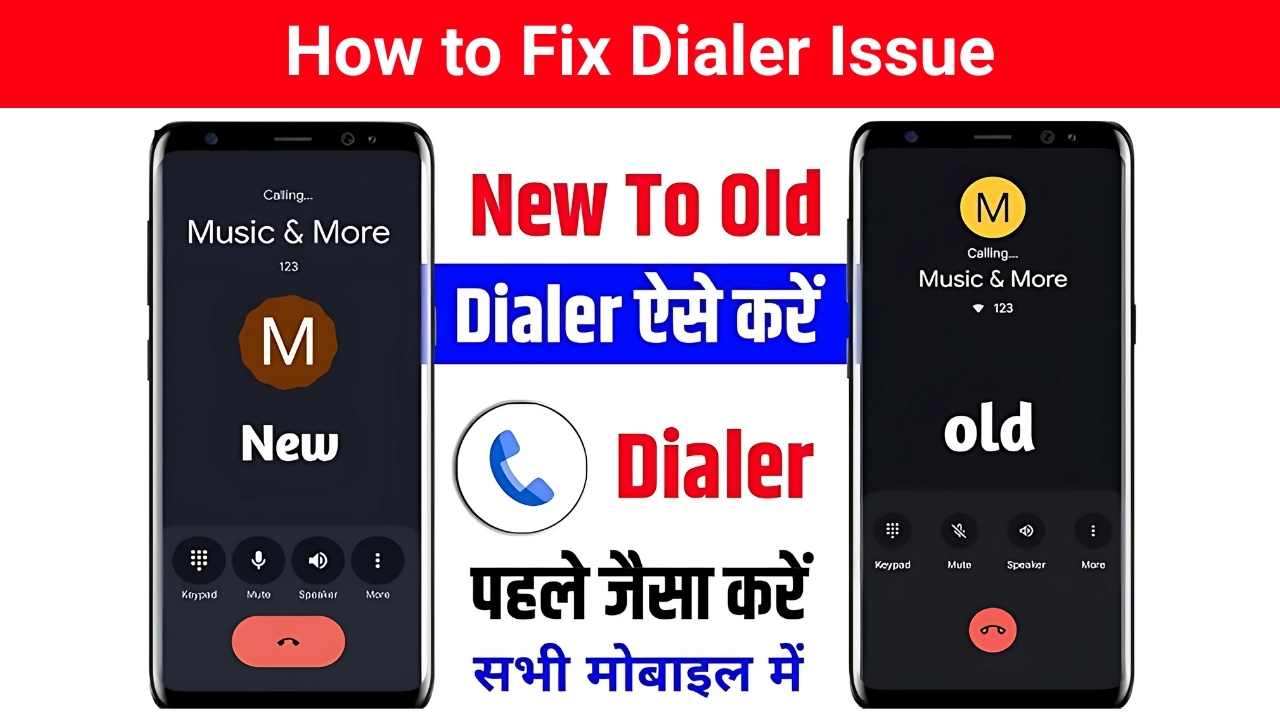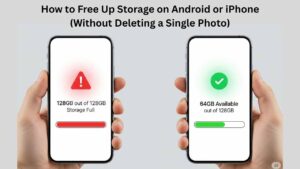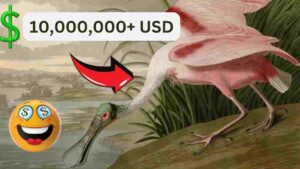Google has been rolling out a new update for its Phone app (the Google Dialer), and for many of you, it’s been a jarring experience. While the update brings a fresh Material 3 design and new features like “Calling Cards,” it has also come with a series of frustrating bugs and a new user interface that many are not happy with.
If you’re one of the many users facing problems like the new “ugly” UI, missing contact edit options, or even broken call recording, you’re not alone. This blog post is a guide to help you tackle these common issues and get your phone working the way you want it to.
Common Problems Users Are Facing
Before we get to the solutions, let’s quickly review the main complaints we’ve seen on forums like Reddit and Google’s own Help pages:
- The New UI: The most widespread complaint is the design itself. The larger elements and new layout have been called “clumsy” and “inconvenient” by many who prefer the old, more compact design.
- Missing Features: A major point of contention is the removal of the ability to edit a contact directly from the Dialer app. Now, you have to switch to the Google Contacts app to make any changes, which adds an unnecessary step.
- Broken Call Recording: This is a particularly serious issue for users in countries like India where call recording is a crucial feature. Many are reporting that the update has caused the feature to fail, showing an error message that it’s “not available at your location.”
- General Bugs: Some users have reported delayed voicemail notifications, app crashes, and other unexpected behavior that makes the app unusable.
How to Fix These Issues (And Get the Old Dialer Back)
Since many of these problems are related to the update itself, the most effective solution is to revert to the previous version of the app. Don’t worry, it’s a straightforward process that doesn’t require any advanced skills.
Method 1: Uninstalling Updates (The Easiest Way)
This method is the most reliable way to revert to the old, stable version of the app, especially if the Google Dialer came pre-installed on your phone.
1. Open your phone’s Settings app.
2. Go to Apps or Apps & notifications.
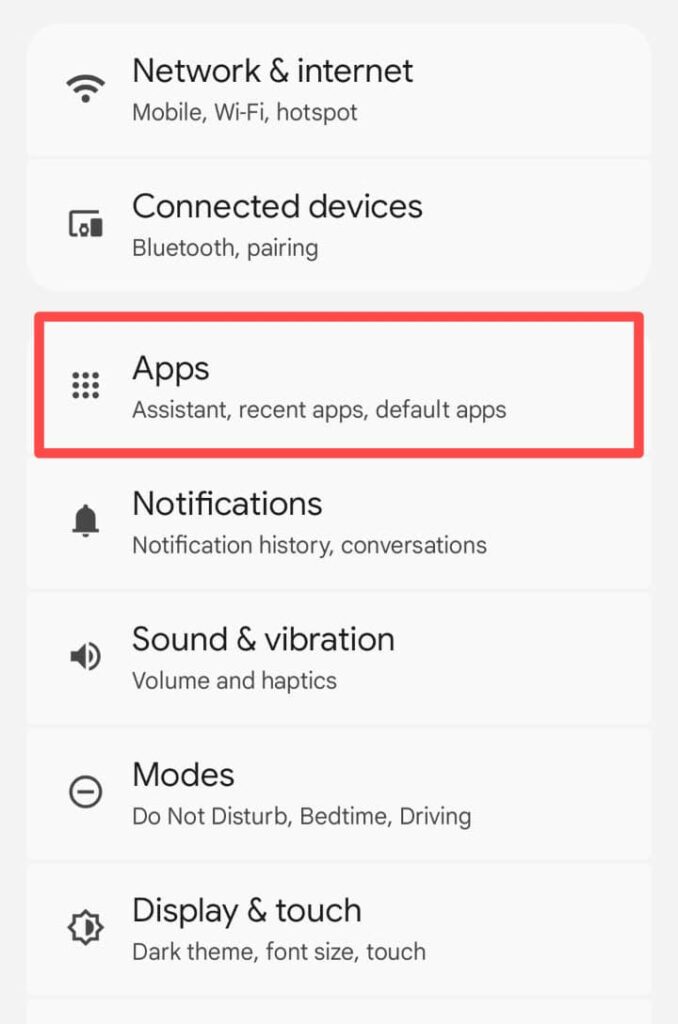
3. Tap on See all apps.
4. Find and tap on the Phone app (the official Google Dialer).
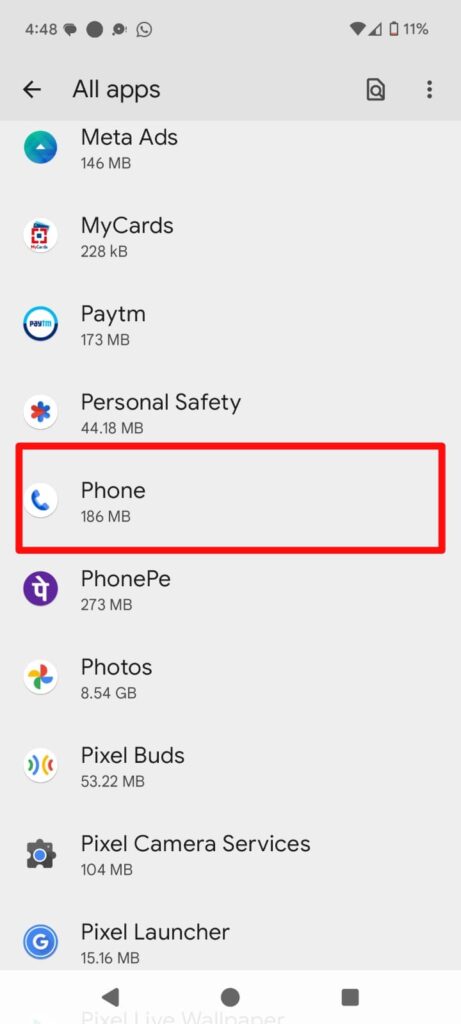
5. In the top-right corner, you should see a three-dot menu (⁝). Tap on it.

6. Select “Uninstall updates.” A prompt will ask you to confirm. This action will revert the app to its original factory version.
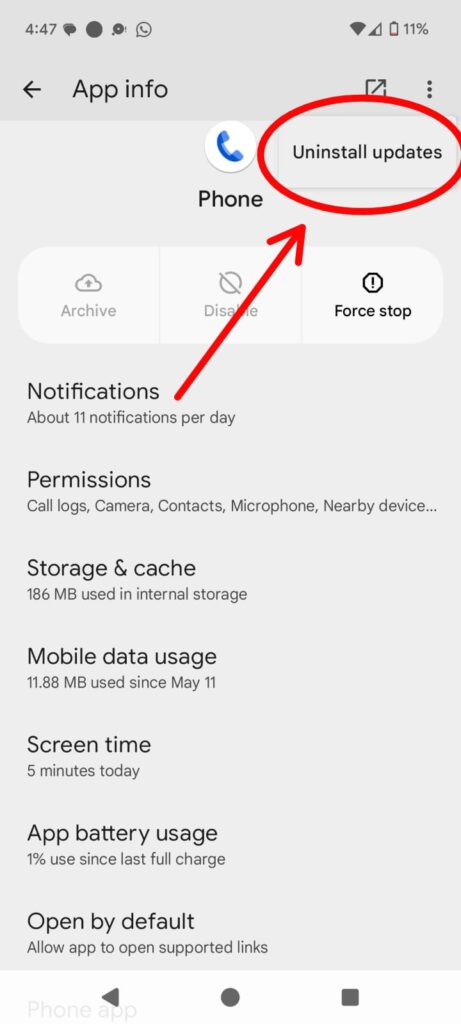
Important Note: This process might erase your recent call history and some app-specific customizations, so be prepared for that.
Method 2: Clearing Cache and Data
If the “Uninstall updates” option isn’t available or if you’re experiencing smaller bugs, clearing the app’s cache and data can sometimes solve the problem.
- Follow steps 1-4 from Method 1 to get to the App info page for the Phone app.
- Tap on Storage & cache.
- First, tap “Clear cache.” This removes temporary files and often resolves minor issues.
- If the problem persists, go back and tap “Clear storage” or “Clear data.” This will reset the app to its default state.
Method 3: Finding an Alternative
If you’re unable to revert the update or simply don’t want to use the Google Dialer anymore, you have the option of installing a third-party dialer app. This can be a great long-term solution, especially if you want features like reliable call recording.
Simply go to the Google Play Store and search for “dialer app” or “phone app.” You’ll find many popular and well-rated alternatives that may offer a better user experience and the features you need.
A Word of Caution:
After you’ve successfully reverted to the older version, your phone may try to automatically update the app again. To prevent this, you can disable automatic updates for the Google Phone app in the Play Store.
- Open the Google Play Store.
- Search for the “Phone by Google” app.
- On the app’s page, tap the three-dot menu (⁝) in the top-right corner.
- Uncheck the “Enable auto-update” option.
While these workarounds can help you get back to a more stable experience, it’s also worth providing feedback to Google. The more users who report these problems, the more likely Google is to address the issues in a future update. You can do this by opening the app, going to Settings, and selecting “Help & feedback.”
Hopefully, this guide helps you navigate the recent Google Dialer troubles and get your phone back to working the way you want it to.