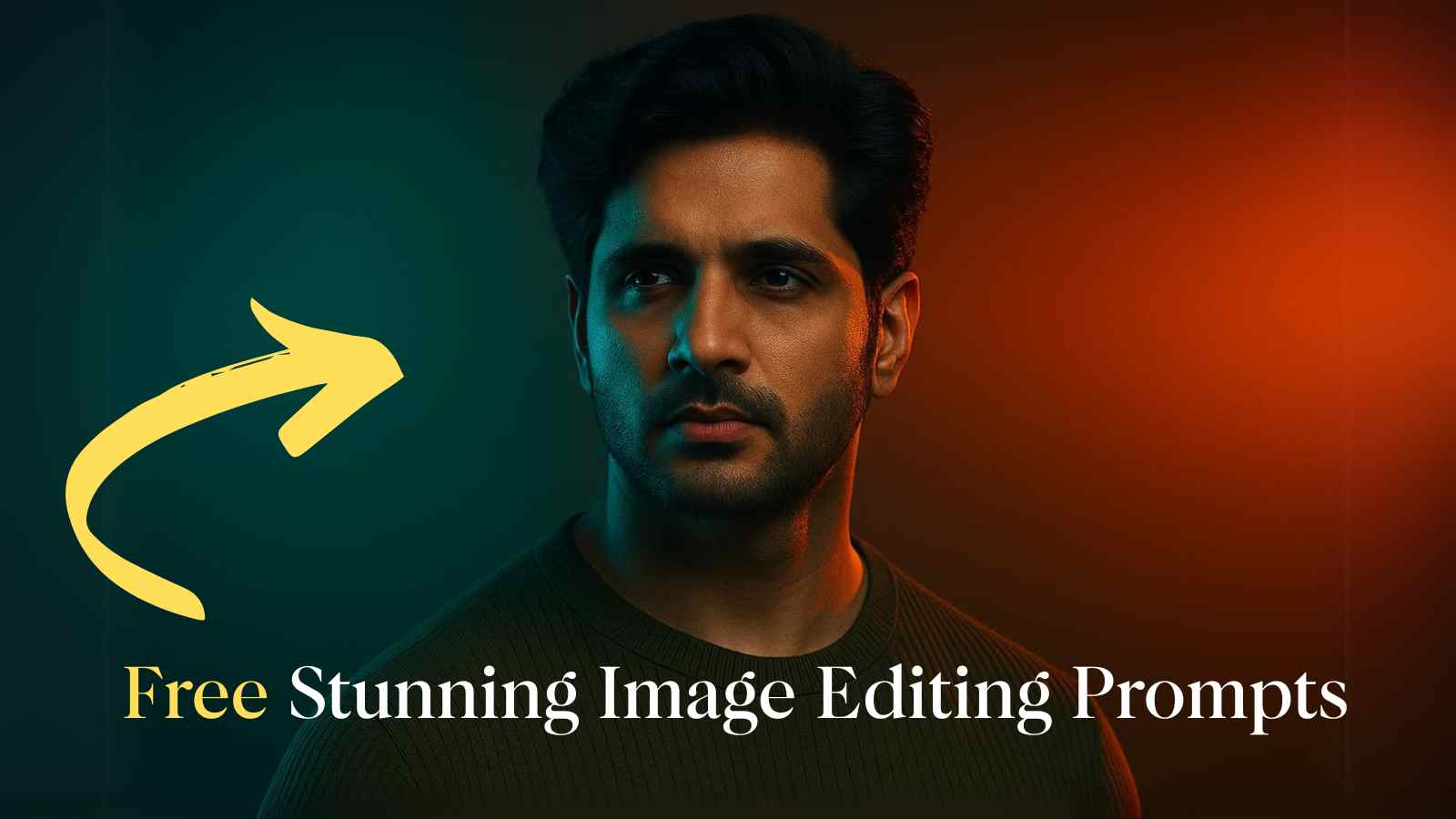Ever wondered how those cool, movie-style Cinematic AI Images go viral on Instagram or TikTok? Now you can make your own—right from your phone or laptop! With ChatGPT’s AI image editing and some smart prompts (see below), you can turn a boring selfie into a cinematic masterpiece in minutes. This guide is for teens and students who want to level up their social media presence, online learning projects, or simply have fun creating digital art, no expensive photo editing tools or top-of-the-line gaming laptop required!
Why Cinematic AI Images Are So Popular in 2025
Cinematic AI-edited images are everywhere—used in school projects, digital art competitions, and even for online learning profiles. They look professional, get more likes, and make your content stand out. Additionally, if you’re into tech gadgets or want to showcase your health and fitness journey, a visually appealing cinematic image can make your posts stand out.
Step 1: Pick Your Best Pic
Choose a photo where your face is clear and well-lit. If you’re using it for an online class, digital portfolio, or even to update your student insurance ID, a high-quality image always helps. Don’t worry—you don’t need a DSLR or the best gaming laptop; your phone camera is perfect.
Step 2: Open ChatGPT’s AI Photo Editing Tools
Make sure you have access to ChatGPT Plus or a version with image editing features. This is the same kind of AI software that’s changing the game in online learning, digital marketing, and even fitness apps.
Step 3: Use Cinematic Prompts
Prompt 1: Apply Cinematic Lighting & Mood to a Portrait Photo
Edit this portrait photo in a cinematic style. Apply split lighting: warm orange tones on one side of the face and cool blue tones on the other. Use high contrast and soft shadows to emphasise facial features. Add a dark, moody background and slightly enhance the texture for a studio-quality look. Keep the image realistic and high-resolution.
Prompt 2: Stylise Portrait with Dual-Tone Lighting (Teal & Orange Look)
Transform this portrait into a stylized, professional studio shot using dual-tone lighting. Add a subtle teal (blue) cast on one side of the face and a warm amber/orange tone on the opposite side. Apply cinematic contrast and depth with soft gradients in the background. Maintain a clean, sharp look while enhancing skin texture and expression. Make it look like a movie poster headshot.
Step 4: Generate and Refine
Let ChatGPT do its magic. If you want to tweak your image, like adding a shiny effect to your tech gadgets or making your fitness photo look more dramatic, just enter a new prompt. This is where AI automation really shines, making editing as easy as online shopping or applying for a student credit card.
Step 5: (Optional) Face Swap for Realism
Sometimes, AI gets the face almost perfect, but not quite. For a flawless look (especially if you want to use the image for school IDs, insurance for students, or your online learning profile), use a free face swap tool:
- Download your cinematic image from ChatGPT.
- Go to a trusted AI face swap website.
- Upload your cinematic image and a clear selfie.
- Let the AI swap faces for a realistic, personal result.
- Download your final image—ready for your next online class, social post, or even your digital art portfolio!
Quick Recap Table
| Step | What to Do | Where It’s Useful |
|---|---|---|
| 1. Choose | Pick a clear, well-lit photo | Social media, online learning, health & fitness |
| 2. Upload | Use ChatGPT’s AI photo editing tools | Digital art, tech gadgets, school projects |
| 3. Prompt | Paste your cinematic prompt | Creative content, e-learning, digital marketing |
| 4. Refine | Portfolio, gaming, and insurance for students | Student ID, credit card for teens, and online apps |
| 5. Face Swap | Adjust style, lighting, and background | Digital art, tech gadgets, and school projects |
Pro Tips for Teens
- Use “detailed,” “cinematic lighting,” and “colourful background” in your prompts for the best results.
- High-res images work best, but don’t worry if you’re using your phone.
- Try different genres—sci-fi, pop art, or even fitness themes.
- Always use safe, trusted AI tools—never share private pics on random sites.
Related Posts:
Free AI Image Editing Prompts with ChatGPT: Complete Guide
How to Create Ghibli-Style Images for Free (Step-by-Step Guide)