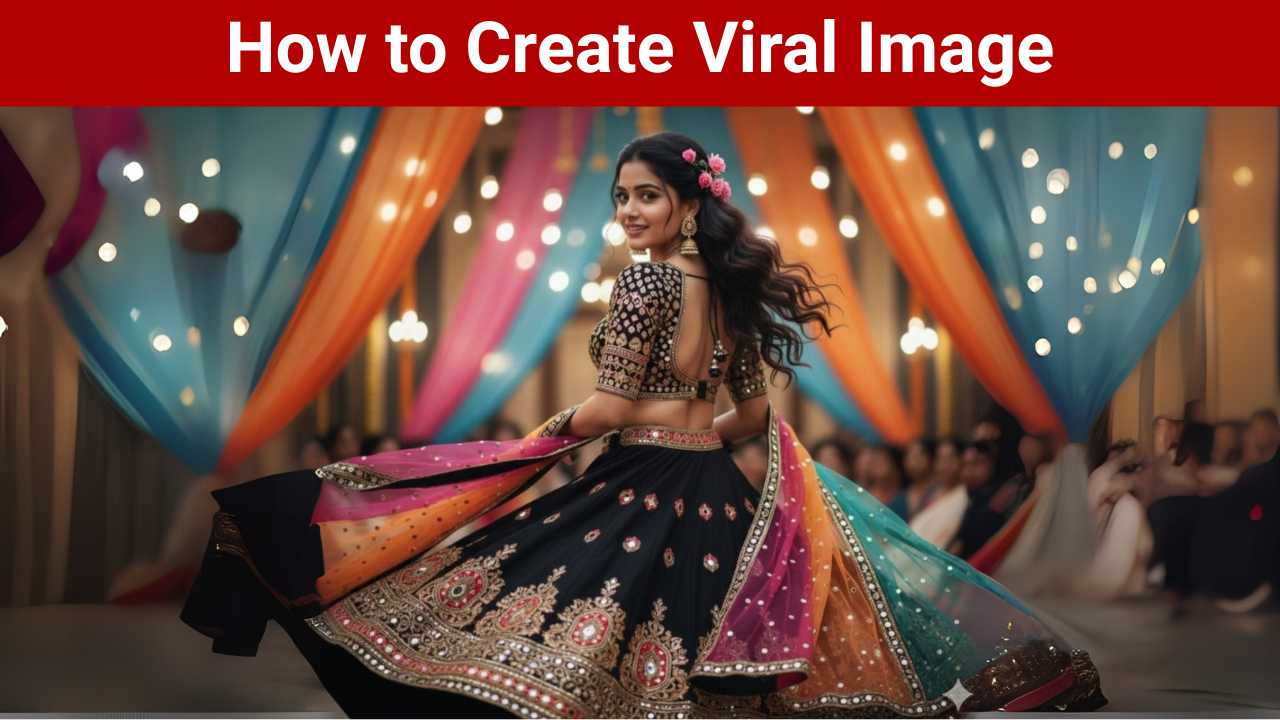Creating a hyper-realistic image that captures the joy and movement of a festive occasion requires a prompt, careful attention to detail, and a strategic use of Gemini’s features. This guide breaks down the process we used to create this vibrant, Navratri-themed image.
Steps to Create an Image:
Step 1: Open Gemini and Add a Reference Image
First, open Gemini and start a new chat. The key to creating this specific image is to give Gemini a visual starting point. Click the “Upload Image” icon (or the paperclip) and add your reference photo. This will give the AI a guide for the woman’s face and pose, helping to ensure the final result is exactly what you envision.
You should also read: How to Get a Free Google Gemini Pro Subscription?
Step 2: Write a Detailed Prompt
Once the image is uploaded, it’s time to write your prompt. A highly detailed prompt is crucial for achieving a hyper-realistic result. Describe every element you want in the final image, from the clothing to the atmosphere.
Here’s the prompt that generated this image:
Generate a hyper-realistic image based on the reference photo. The woman's face, pose, expression, smile, hairstyle, and body orientation should exactly match the uploaded image. She is wearing a stunning black lehenga with heavy traditional embroidery and mirror work at the hem. The choli (blouse) is black with intricate golden mirror work and a deep-back design. Her dupatta is vibrant and colorful with sheer multicolored panels in orange, green, purple, and pink with golden borders and mirror embellishments. She has long wavy hair flowing back with decorative pink flowers pinned on one side. She's wearing traditional jhumka earrings and is mid-twirl with her dupatta floating gracefully. The background is festive, with bokeh lights and colorful draped fabrics (orange, pink, and blue) creating a joyful Navratri or Garba celebration mood. Maintain the exact facial structure and styling from the reference image.
Step 3: Generate and Save
After you’ve written your detailed prompt, simply hit “Generate” (or the send button). Gemini will use your reference image and text to create the final image. Once the image is complete, you can download it to your device.
Step 4: Share Your Creation
Now that you have your image, it’s time to share your art! Post your creation on social media and use relevant hashtags like #AIArt #GeminiMagic #NavratriLook to show off your work and connect with others.
Tips to Improve
- Be Specific: The more details you provide, the better the result. In this example, we were specific about “heavy traditional embroidery,” “golden mirror work,” and the colors of the dupatta. These details make the image unique and authentic.
- Use Descriptive Keywords: Use keywords that describe the mood and atmosphere, such as “hyper-realistic,” “gracefully,” “festive,” and “joyful.” These words guide the AI to capture the right feeling.
- Iterate and Refine: Don’t be afraid to try different variations of your prompt. If the first image isn’t perfect, adjust a few words or add new details and try again until you get the perfect result.